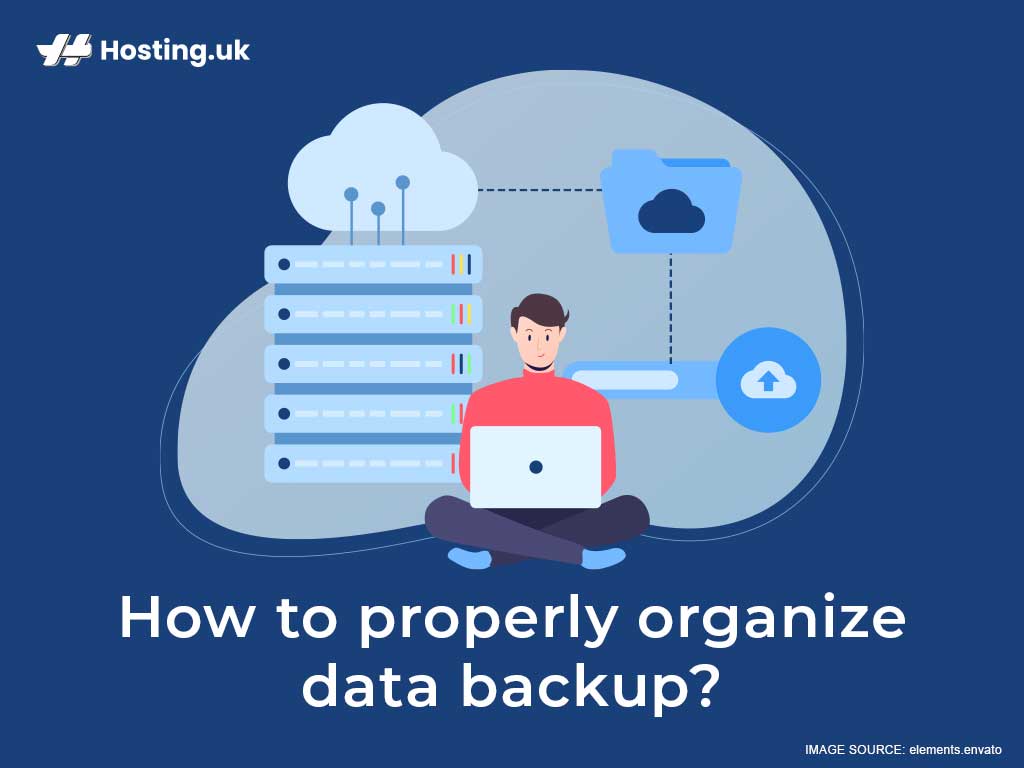“It’s better to be safe than sorry” is a phrase you may be familiar with. Why wouldn’t you back up your website and its data if you wouldn’t embark on a road trip without a spare tire? You shouldn’t and since Hosting.uk is aware of how easily websites can be compromised it provides website backup services and website backup software to ensure your data remains secure at all times.
Table of Contents
Why Perform Routine Data Backups
You may be wondering why your website needs backing up. Well, there are several reasons it’s important to perform a backup. Cybercrimes, accidental deletion, hardware and software malfunction, a broken website, update bugs, viruses, and malware are just a few of the reasons backing up your website should be a priority.
We rely heavily on technology, however, it is not without fault. As such malicious persons can tamper with your data should they notice a glimmer of opportunity. Therefore, it is important to remain vigilant and be prepared for worst-case scenarios.
The purpose of a website backup is to prevent data loss, provide protection against hackers, software or hardware failure, resolve malware infections, and fosters strong website security practices.
The last thing anyone wants is to have is their data removed or lost with no way of retrieving it. Utilising cloud backup services and website backup software ensures your data is protected at all times and is easily retrievable in the event that it gets removed, infected or lost.
3 Types of Backups
The majority of data backup solutions allow you to perform a full backup or allows you to just backup parts of your data (incremental or differential backup). It’s necessary for you to understand the types of backups that are available and which one is most suitable for your needs.
Full Backup
Though it is more time-consuming and requires more storage space, a full backup is considered the most complete type of backup. With a full backup, no file is left out.
Incremental Backup
Incremental backups typically back up files that were changed or recently created since the last incremental backup. This method is much faster than a full backup and uses less storage space.
However, for all your files to be properly restored, all incremental backups must be available. Additionally, to locate a particular file, you may have to search through several different incremental backups.
Differential Backups
Similar to an incremental backup, a differential backup, backs up a subsection of your data. However, a differential backup only backs up the files that were recently changed or created since the last full backup.
How to Backup a Website
Backing up your website’s data entails backing up and safely storing anything from your website’s code files to databases, photos, add-ons, plug-ins, and themes.
Before we delve into how you can properly organise data backup, we will explore some of the ways that Hosting.uk can help you backup your website. We’ll call this ‘The Backup Plan.’
Manual Backups
Manual backups can be tedious and time-consuming, however, if this is the way you prefer to back up your website there are some simple steps you can follow for the process to run smoothly.
Step One
To begin the manual backup process, you must access your website files on your web server. Do this by using the file manager of your choice for example; FileZilla. Once you have access to the website files, search for the folder labelled “public_html” and download a copy of it.
Step Two
This next step depends on the size of your website. For example, if it is large, you must download the database. Do this by installing the “phpMyAdmin” software and performing the download from there.
Step Three
After the download is completed, you must upload a copy to the cloud.
Cloud Backups
In an age where we’re always on the go, having a quick and effective service is crucial. At Hosting.uk website backup and cloud backup services are a priority.
Cloud backup, also known as remote backup is seen as secondary servers that you can use to backup data. Implementing cloud data backup can benefit your website significantly as it acts as an extra security measure. That’s why we provide cloud backup services in a managed data centre.
The benefits of this backup service include; frequent backups (whether on a weekly or daily basis), managing and scheduling automatic backups, restoring or replacing lost files with a few clicks, site performance and analytics on website availability, secure access to data with fast data synchronisation and backing up virtual machines and an unlimited amount of mobile devices.
Automation is another key advantage to cloud backup. A software program will not forget to make a copy of a critical folder. Whereas, if you choose the manual route there is a high possibility that you will forget.
How to Organise Data Backup Properly

We have put together a few ways to help you easily organise your data backup. Having an organised schedule of what to backup and when can help save you a lot of time and trouble.
1. Effectively Plan your Backup Strategy
The first step in properly organising data backup is to develop a list that will make the backup process seamless. The list can include:
- What is to be backed up
- Where it is being backed up
- How often backups should take place
- What type of backup do you prefer (manual or automatic)
- Who will monitor the progress and success of backups
2. Prioritise Crucial Data
When backing up your website, think about how many files you are willing to lose and set up your backup schedule accordingly. What comes to your mind? What are the most important aspects of your website that you would never want to lose?
A simple rule to follow is to prioritise website data that, if lost permanently, would cause considerable disruption to your job or cause the website to malfunction. Database files are your most critical assets. You must back them up prior to and after any significant use. For your website’s safety, you should perform a daily backup of these files.
3. Determine Backup Location
Whether you choose to go the route of cloud storage, USB devices, or external hard drives, ensure that the backup location you choose is reliable. For the best available cloud backup services, Hosting.uk is a suitable option.
It is also important to remember that backing up your data and storing it on the same drive as your original data is never a good idea. Focus on getting your data off that device and back it up elsewhere so that it will remain viable if your primary server is compromised, thus allowing you to recover your data.
4. Local Data Backups
If you save your data locally, you can make your backups easier by keeping the files that you need to archive on a single disk or drive on your computer. Simply back up the drive or folder. Upon selecting the data you want to archive, it becomes a simple matter of installing and using a backup software program to store your website data on a regular, automated schedule.
There are several backup software programs available such as Hosting.uk that allows you to set a schedule that will automatically backup your data. Additionally, backup software encrypts files, saves disk space, and enhances data security.
5. Label your Files in a Detailed and Consistent Fashion
There’s nothing more frustrating than searching for a file and not being able to find it because you can’t remember the name. Being inconsistent and lazy regarding how you backup and label your data is time-consuming.
Instead of opening several files trying to find the right one, name each file distinctively. Use dates and keywords to sort each document so in the future when you’re looking for them you’ll be able to identify them immediately.
6. Keep it Simple
When trying to create an organised system for your website data, creating hundreds of folders and subfolders is not the answer. The best way to stay organised is to keep things as simple as possible. You can create folders for major file types and label them accordingly.
Another way of keeping things simple is by deleting duplicate files immediately as they create unnecessary clutter and confusion. Additionally, if you realise that there are files that you never use or no longer use, remove them to create space for more recent and relevant data backups.
7. Split up your Backup Locations
Earlier, we mentioned the various forms of backing up data for your website, however, we believe that diversification is a key component to ensuring that the data you backup is indeed secure.
As such, you should ensure that copies of data are sent to multiple locations as a type of insurance in the case of an emergency. Having various data backups in different locations can protect websites if anything happens to their primary data sources.
Having more than one backup source should be practised to increase your website data protective measures. Consider combining the use of hard drives, tape drives, and cloud-based backups.
8. Make use of Shortcuts
Backing up your data is one thing but accessing it quickly and efficiently is of great significance as well. Consider this scenario; you run an e-commerce website, and you lose some of your most important data due to cyber-attacks. If your files were recently backed up, recovering from this will be quick and easy and the opposite is true if you were negligent in organising your information.
Your priority is to have your website up and running again as quickly as possible. The best way to gain access to the most important files you need is to create shortcuts to folders. This process is less time-consuming.
By adding quick access folders, you are creating a shortcut to that folder that will make it easier for you to locate. To pin a folder to quick access you can simply select the folder that you want to add and then drag and drop the folder in the quick access area. To know whether you are on the right path, you will notice a small popup box showing ‘Pin to Quick Access’ with an arrow beside it.
9. Storing Encrypted Data
If you have a handful of sensitive website files that you want to store, or if you want to securely store files on a device that doesn’t belong to you, you can create an encrypted disk image. You can do this by using a disk image then copy its image to any device or computer of your choosing. Its encryption will remain intact. Even if the rest of the file is not encrypted the disk will still be encrypted.
10. Test your Backups
It is always vital to remember to test your data backups before you need them. It is your responsibility to ensure that your backup software has full read-back verification. Run a test backup to ensure that the backup system works. Don’t put it off, testing it sooner rather than later can save you a lot of time and money.
Some data backup tools just check whether all of the contents of the destination storage file are readable, which suggests that the copying process is always error-free.
Conclusion
You are familiar with why we perform data backups, the types of data backups available, how to back up a website and how to properly organise data backups. Hosting.uk prioritises your website and its data and wants to ensure that they are secure.
Utilising their professional and efficient cloud backup services and website backup software will benefit your website immensely. Enjoy anti-malware protection, fast crash discover recovery, secure mobile synchronise and share, automated website, and server backups. Don’t compromise your website and lose sales, you deserve to have a reliable backup solution from Hosting.uk. If you still have question contact our expert team and never worry about your website’s security.