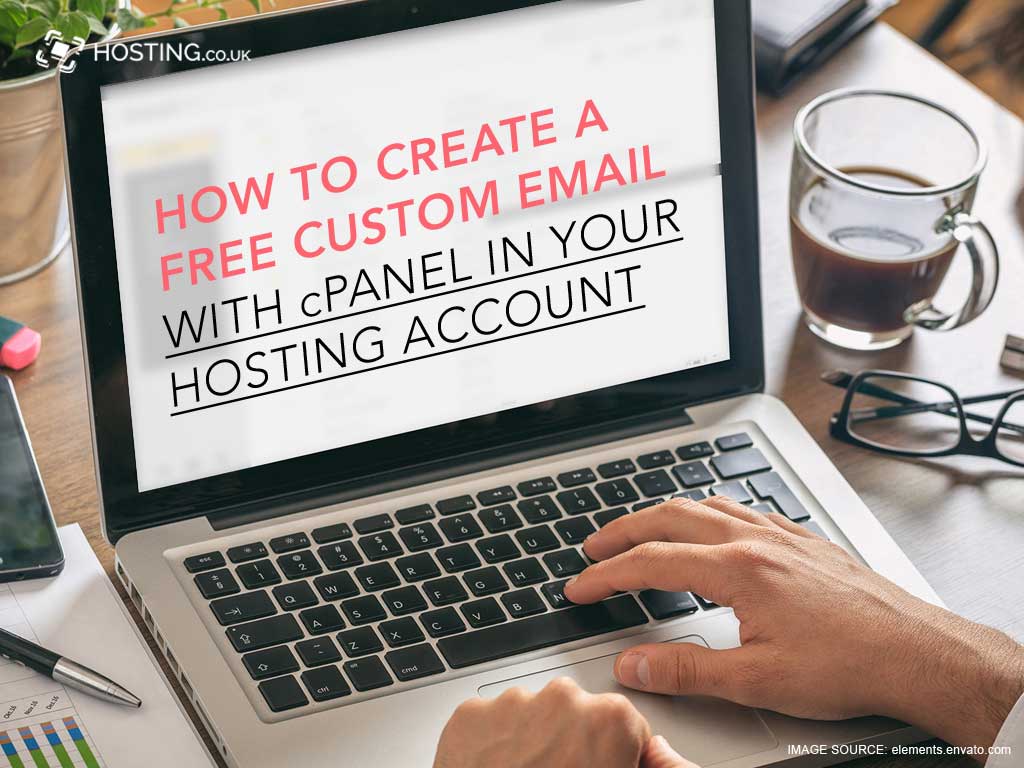In this article, we’re going to walk you through the process of creating custom email accounts with your branded domain name.
One of the great aspects of shared web hosting is the free email accounts associated with each shared account.
Email accounts are essential to any business wishing to build their email list and send automated emails to their clients either in the form of newsletters, promotions and information about new and upcoming product and services.
We’re going to take you through the process of creating custom emails step by step. Don’t worry it’s a pretty simple step and can be done in less than 5 minutes.
First things first, let us review the basics.
Table of Contents
What does it mean to create a custom email account for your business?
Everyone uses email. So, you probably already have one or two address @gmail.com, @yahoo.com, or @live.com, etc. But what do all these email account extensions have in common?
They are all branded email accounts owned by larger businesses like Google, Microsoft and Yahoo. And while this may be great for your personal account, this does nothing for your business. A successful business takes every opportunity to assert its brand into the world.
In fact, one of the easiest ways to do this is to create email accounts with your branded domain name as the extension.
Custom email accounts build your brand
A branded email account shows your customers and audience that you are professional and it keeps your website at the forefront of their minds.
For instance, most websites have a Contact Form where customers or new visitors can submit inquiries. That form is always attached to an email owned by the website. Once a user fills out the form and hits send an automated email is sent. As a business owner, do you want that email to be info.yourdomain@gmail.com or info@yourdomain.com?
Furthermore, you would want your business emails to shine bright and spread your brand awareness. No matter what your business size you want the world to know that you are professional and brand-awareness is important to you.
Now you may be thinking setting up professional emails @yourdomain.com is difficult. However, it is actually as easy as logging into your cPanel account and creating email accounts.
In the event that you don’t know your way around your cPanel interface as yet, don’t worry. Just follow our step by step tutorial on setting up email accounts and you’ll be on your way to profession email accounts in no time.
Note: Shared hosting accounts include a free cPanel while another web hosting packages like VPS and dedicated hosting requires you to add-on cPanel at an extra cost.
Additionally, shared web hosting accounts come with a limited amount of email address that can be created, usually a minimum of 10 accounts. So, you want to choose your emails wisely.
Getting Familiar with the Email Section of Your cPanel Interface
Email Accounts:
Create new email accounts and manage the mailboxes associated with your domain.
Forwarders:
When you receive emails, you may want your emails sent to a different inbox. Forwarders enable you to set up email redirections to the inbox you prefer.
Email Routing:
If needed you can set up email routing for your domain here.
Auto Responders:
When users send emails to your inboxes you can email them back instantly with an automatic generic message. You can set up this function easily within autoresponders.
Default Address:
In the event, you receive an email for an inbox that does not exist the email will be redirected to an inbox specified in this section.
Mailing Lists:
Using this option you can group your email contacts into mailing lists this allows you to send bulk emails with ease.
Track Delivery:
Monitor the emails you send to ensure delivery is made.
Global Email Filters:
This option allows you to configure the filters of emails your inbox receives.
Email Filters:
This option allows you to create email filters for either all of the email accounts or specific email accounts.
Authentication:
Prevent spam and phishing by setting up DKIM and SPF Records for your email accounts.
Address Importer:
Import email addresses from specific lists or generate new lists using .xls or .csv file types.
Spam Filters:
Prevent spam by setting up spam filters. Incoming emails are screened for certain characteristics and given a score depending on the likelihood the email is spam.
Encryption:
This security tool allows you to set up GnuPG which is a public encryption service. Emails are encrypted using your public key and decrypted using your private key for added security.
BoxTrapper:
This tool prevents unwanted emails by requesting senders who are not whitelisted to reply to a verification email before your inbox accepts the original email.
Calendars and Contacts:
View and manage your email calendars and contacts here. To view on multiple devices such as mobiles you require CalDAV and CardDAV.
Email Disk Usage:
View how much space your emails are using and remove old emails you no longer require to save storage.
Now that you’re more familiar with the Email Section of your cPanel, let’s get on to how to add email accounts.
Steps to Create Custom Email Accounts @yourdomain.co.uk
Step 1: First, you will need to log into your Client area at hosting.co.uk.
Step 2: Once inside your client area, click on Services. Then, select the plan you wish to access. From there, you will be taken to the web hosting dashboard.
Step 3: Once there, select Email Accounts under Quick Shortcuts. This will take you to the Email section of your cPanel interface.
Step 4: In the cPanel Email Management page you can view all existing email accounts and add new ones. To create a new email account, select the blue button to the right of the page that says Create.
Step 5: In the Create an Email Account section, complete the field username to create a new email address. Here you can either set a password or generate one.
Step 6: Adjust the storage space of the email account.
Step 7: Click Create once you’re done and satisfied.
Voila! Your email account at yourdomain.co.uk has been created.
Suggested Email Accounts You Need for Your Business
When creating a custom email address for your brand/business, having just one is sometimes not enough. Consequently, creating emails to filter your incoming messages will ensure that the emails are read, and the appropriate actions taken within the shortest delay. Here are a few that we recommend:
1. Contactus@yourdomain.co.uk
This is great to attach to the Contact Form on your website, keep in the footer of your website, and place on business cards.
2. info@yourdomain.co.uk
Similarly, this is a great email account username to let your customers or audience know that this is the email to submit any inquiries for more information about your business. You can also use this to send out information to your email subscribers.
3. No-reply@yourdomain.co.uk
Usually, set up to send autoresponders when customers make an inquiry or for any automated message you don’t wish to receive a reply to.
4. help@yourdomain.co.uk
Again, another username for clients, customers, and the audience to submit questions that need troubleshooting.
5. Firstnamelastname@yourdomain.co.uk
For a more personal touch when responding to clients and for any other persons attached to your business or employees.
Well Done
You’ve now set up professional email accounts for your business enabling you to spread your brand’s awareness, strengthen your business and brand identity.