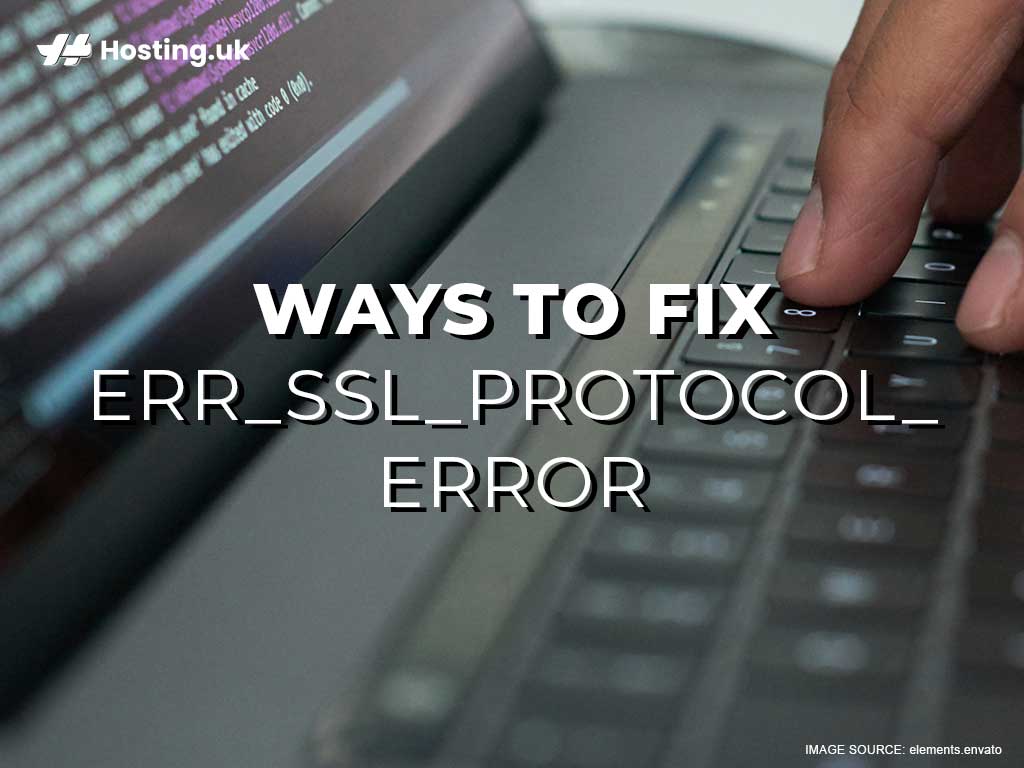If you use the internet long enough, you’re sure to bump into the err_ssl_protocol_error eventually. Sometimes, it also comes with a message that says: “This site can’t provide a secure connection.” What does this error message mean, how do you fix it, and how will having a properly installed SSL certificate help you avoid this error message on your own website?
Keep reading to find out!
Table of Contents
What does err_ssl_protocol_error mean?
The err_ssl_protocol_error can happen with any browser, but for some reason, it’s especially common when you’re using Google Chrome. Frustratingly enough, the err_ssl_protocol_error can be caused by lots of things, so you usually have to try a couple of things before something works.
When you see the err_ssl_protocol_error, it can indicate that a website owner hasn’t properly installed an SSL certificate or that the SSL certificate hasn’t been renewed, but it can also happen for the simple reason that your computer’s date and time settings aren’t correct.
If you were trying to visit someone else’s website when you saw this error message, you can skip the next paragraph and go straight to the tips. But if it’s your website that’s showing visitors the error message, you might need to check your SSL certificate.
How an SSL certificate helps
When your visitors’ browsers say that your website can’t provide a secure connection, it’s usually something to do with your SSL certificate. An SSL certificate encrypts data that passes between your visitors’ browsers and your website. This includes sensitive information like usernames and passwords, and even credit card information, if you run an eCommerce website. An SSL certificate is crucial to the success of your website, because it’s what tells your visitors that it’s safe for them to go to your website. For your visitors’ browsers to consider your website “secure”, your SSL certificate must be properly installed and up to date. When your SSL certificate is working the way it should, your visitors will see a padlock icon, or a green bar, or some other sign of approval on their browsers.
Back in the day, you’d have gotten away with not having an SSL certificate, but nowadays, they’re so affordable and commonplace that visitors tend to avoid any website that doesn’t have an SSL certificate.
Having an SSL certificate definitely puts your visitors at ease, but because it’s an extra step to securing your website, it also opens the door to unique potential disasters. Luckily, these are all easily fixed.
5 ways to fix err_ssl_protocol_error:
1. Restart your browser
Whenever you encounter any error message, the first thing you should do is refresh the webpage and, if that doesn’t work, restart your browser. If you’ve done this, but you’re still seeing the error message, head to the next tip:
2. Clear your cache and cookies
Sometimes, you see the err_ssl_protocol_error message because you need to clear your cache and your cookies. Follow these simple steps to do just that:
- STEP 1: Press ctrl+shift+delete (or go to Menu>>More Tools>>Clear Browsing Data).
- STEP 2: Select “Cookies and other site data” and “Cached images and files”.
- STEP 3: Click Clear Data.
Your cookies and cache will now be cleared. Try loading the page again. If your cache and cookies were the problem, the page will load just fine now. If not, move to the next step:
3. Check your date and time settings
SSL certificates have a fixed expiry date, and if your system doesn’t have the correct date and time, this might conflict with the authentication process. So, check your date and time settings, just to make sure.
4. Update your browser
If you’re using the older version of a browser, you’re more likely to have trouble making secure connections, which means you’re more likely to see the err_ssl_protocol_error. When a browser is updated, you get new security features and fixes to common bugs. Chrome automatically checks for updates every time you launch. Remember to restart your browser from time to time, so you can activate the automatic update check.
If you’ve tried everything else, but nothing’s worked, it’s time for the final tip to fix the err_ssl_protocol_error:
5. Clear your SSL state
Here are the steps you follow to clear your SSL state:
- STEP 1: Click the three-dot icon at the top-right corner of your browser.
- STEP 2: Select the Chrome Options menu.
- STEP 3: Click “Settings” then “Advanced settings”.
- STEP 4: Look for “Proxy Settings” and click “Open Proxy Settings”.
- STEP 5: Click the tab labelled “Content”.
- STEP 6: Under “Certificates”, click “Clear SSL State”.
If you’ve followed these steps carefully, your SSL state is now clear, and that pesky error message should be gone!
Did you find this guide useful? Check out the rest of our blog posts for advice on other common error messages, how to build a website, the A-Z of web hosting, and so much more!