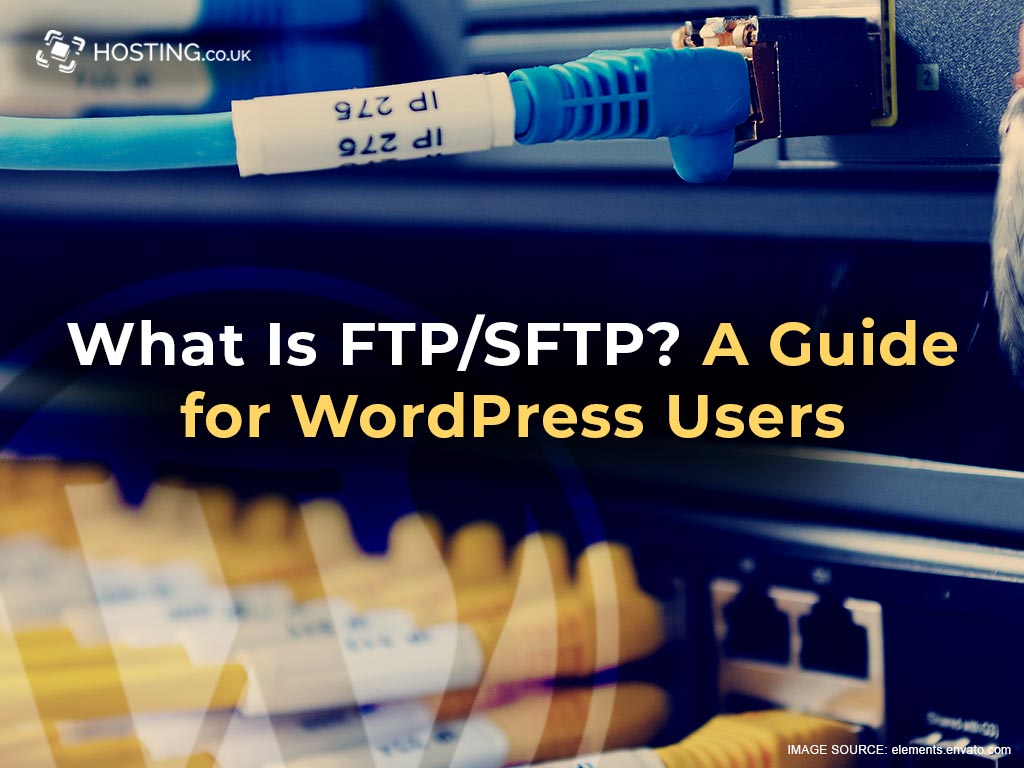With help from the right plugins, managing and hosting your WordPress site, becomes an easy option for creating a website, even in the hands of those with limited or no technical experience. But, despite being so helpful, there are some tasks like, troubleshooting errors or implementing sophisticated customisations that are outside the scope of what plugins may be able to assist with.
For these and other similar tasks, you will want to turn to File Transfer Protocol – FTP or Secure File Transfer Protocol – SFTP, for assistance. Here’s a quick FTP guide for WordPress users.
Table of Contents
What is FTP/SFTP?
If you want to communicate directly with a remote server, like the one on your WordPress site, FTP is the way to do it, one of the ways, at least. FTP is most commonly used to manage the files that are stored on the server, which is really important because WordPress doesn’t allow for all file management tasks to be carried out on the backend.
However, the issue with using FTP is that internet security risks are not necessarily its biggest concern.
What is SFTP?
Secure File Transfer Protocol – SFTP is a lot like FTP, but more advanced. It still allows you to manage your files but takes security more seriously than FTP. SFTP uses Secure Shell –SSH- connection to ensure your files and site’s safety is not compromised.
What to do before using FTP/SFTP?
Back up your site
There are risks involved in most, if not everything, and using FTP/SFTP is not excluded.
While using it, you could make a mistake or change something that’s not reversible or could even damage your website. So to be on the safe side, back up your site in case something were to go wrong. That way, you can always restore your data, etc.
If your web host provides automatic back up, that’s one less stress to worry about.
Take notes
Note everything you change and even the process you used to change it. This means that if something were to go wrong, you can quickly look at your notes, identify the error and fix it without compromising your information or otherwise damaging your website.
What can FTP and SFTP be used for?
There are a number of things FTP and SFTP can be used for, including:
- Uploading bulk files
- Manually installing plugins and themes
- Editing files
- Resolving compatibility issues
- Changing file permissions
Let’s expound on some of the tasks that FTP/SFTP can be sued for, starting with file upload.
Manually Install WordPress
FTP/SFTP allows you to manually install WordPress on your host’s server.
Here are the steps included in that process.
- Download WordPress
- Connecting with WebFTP
- and uploading the WordPress files to your server
Some host providers allow you to bypass that process by allowing you to of the process by offering a one-click installation option for WordPress. Hosting.co.uk is one such providers. Our WordPress hosting solution comes with cPanel and you can access the one-click installer or you FTP account here. Simply login to your hosting client area, then connect to cPanel. From the cPanel interface, you can click on Softaculous 1-click installer and download WordPress. You can also locate your file transfer protocol account in cPanel and download WordPress.
You can also install plugins and themes manually, but that require a somewhat similar process.
Uploading bulk files
WordPress’ maximum upload file rule can make it very difficult when you want to use the admin interface to add large files to your website.
The maximum upload rule also inhibits you from doing bulk uploads for a large number of files. This means that if you find yourself with that situation, you may have to upload those files one at a time.
To avoid that tedious process and save time, you will need to use FTP/SFTP.
Edit WordPress Files
It is highly recommended that you do no modify WordPress core files, except for in a few cases. But it is also true that the best way to customize some themes and advance setting is by editing the files directly on your server.
Just ensure you do not mess with core files, except if you are dealing with the WordPress Configure– wp-config- file.
This is the file that stores the data about your website’s database and you can edit it for a number of reasons:
- To disable automatic updates
- Change your database’s prefix
- Carry out other advanced tasks
Here’s a quick step by step guide on how to edit a file on your site.
- Select the file from the list in WebFTP.
- Click on Edit to open the editor interface.
- Make the necessary adjustments to the file.
While you are there, you may want to make changes to your theme. You can do that by editing the style.css file which can be found in the theme’s directory in the wp-content folder.
Once you are done editing, select the save option to apply the changes. You can then go and look at the front end of your site to see if the changes match up to your intention and objective or if they were even made at all.
Change File Permissions
Let’s discuss, very briefly, what File Permissions are.
File permissions basically decides who can get into and edit certain files and folders on your website.
Why you would want to change file permissions? To resolve some types of WordPress errors, such as the 403 Forbidden-Access Denied errors which is often caused by poorly designed security plugins or corrupt files. These errors can also prevent you from accessing specific pages on your website.
Now that you know what file permission is and why you may want to make adjustments to it, let’s look at how to actually go about changing the file permission.
You can start by:
- Selecting the file you want to change
- Click on CHMOD (you can also use the key icon located in the bottom toolbar)
- A window will then pop-up. From there you can change the file permissions for different types of users by simply selecting and deselecting the boxes.
- Select OK to ensure the changes are saved.
A rule of thumb, as it relates to file permissions, is to ensure that limit how much access each person has, if there is more than one person with access.
All this is recommended in an effort to protect sensitive data.
So, if Tom only needs access to file A to get a task done, limit Tom’s access to file A. Giving him access to all the files, could result in sensitive material being tampered with. The owner, on the other hand, should retain maximum permission.
Summary
File Transfer Protocol –FTP and Secure File Transfer Protocol – SFTP – can seem somewhat daunting in the beginning, but practice does make perfect, so once you start using them, you will get better at tweaking your WordPress website to perfection.