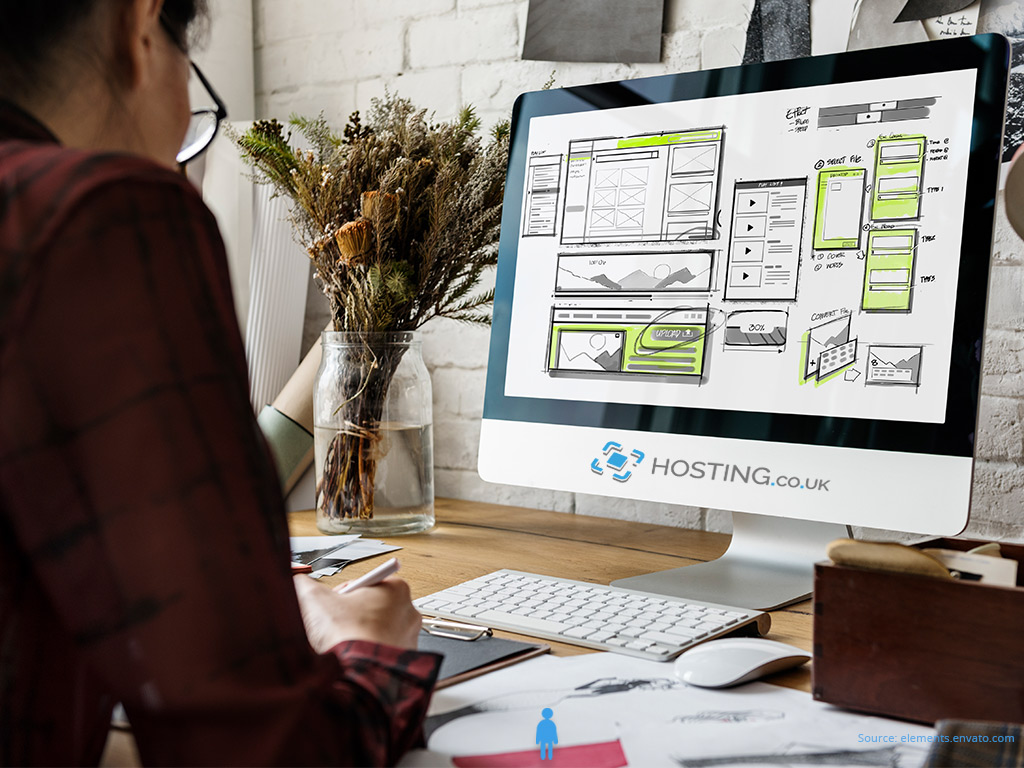Working on maintaining your website is a continuous process. That’s because websites require updates and adjustments over time as your brand evolves, the marketplace changes and you learn more about capturing an audience and building your traffic. It is unwise for you to make changes on your live website as it can slow it down, affect your uptime and SEO, and cause you to lose visitors and even revenue. That is where website staging comes in.
Web staging is a standalone replica or clone of your website. With this copy, you can test and fix bugs, try out new themes and plugins, and plan changes before actually implementing them on your live site.
This article will explain all you need to know about website staging, including its benefits, and how to do it yourself.
Table of Contents
What is Website Staging?
When you stage your website, you essentially create a clone of it, which is independent of your live website that visitors can see. It maintains the same settings, software, and hardware as your live site. However, it is kept in a staging area while you work on it. You can think of this staging area as a sandbox or demo site that allows you to make changes while having no effect on your site that is live.
Once you are pleased with the changes you have made to the staging site, you can go ahead and with the simple click of a button make it go live. This staged site will then overwrite or become your live site.
Benefits of Creating a Staging Site
There are several benefits of creating a web staging setup. Here are a few of the most common:
- It allows you to privately build a whole new website which you can then design and tweak until it’s perfect. You can then make the great reveal by going live exactly when you want to.
- Staging sites is a great way to learn more about the WordPress platform. Without worrying if you’ll mess up your site, you can try new plugins and themes and experiment with custom code, etc.
- If your staging site is a copy of your live site, you can fix bugs and test solutions to issues you may have on your site.
You may be thinking that surely you could do all the above on your live website, and you are right. However, that is a pretty risky proposition. You risk sending your website into downtime from breaking something in the process of trying new plugins or testing a bug fix on your public site. That is what makes a staging website so valuable. With it, you can ensure that everything works accurately before making any changes to your live site. That’s why every WordPress owner should have at least one staging website handy.
How Can You Use Website Staging?
When it comes on to staging websites WordPress offers two main options. So, even though the staging process may differ among hosting providers, they all work in a similar fashion.
Here we’ve broken down the standard step-by-step process of WordPress website staging for you:
OPTION 1:
1. Go to your cPanel or WordPress dashboard. There you will find an option for ‘Staging’.
2. Create your staging Website by choosing the website you want to copy. Then click on the option to stage “Create Staging Copy”.
3. You can choose to password-protect your cloned site within your staging environment. You should create a password. If you don’t, Google along with other search engines will start indexing the staging copy of your site and make it visible to visitors. If your site is indexed as unfinished, your SEO will be negatively affected.
4. You can make your changes by clicking on the link or button that your hosting provider offers. This will take you to the staging site you just created. At this stage, it’s safe to download new themes, plugins, and/or update your existing features.
5. Go live with your staging site. By going live with your staging website, you will overwrite your current site and visitors will now see your new site. A number of hosting companies provide an ‘advanced’ push to live option. This makes it possible for you to soft test the new changes without overwriting your previous site permanently. This option is a ‘failsafe’ in case something goes wrong. If the hosting company you are with doesn’t offer this feature, you can restore a backup version of your website to fix any possible errors.
OPTION 2:
Using a plugin to set up your staging site.
If you can’t create a staging site through your web host or simply don’t want to go that route, there’s another option. Simply use a plugin to stage your site. You can do this with WP staging which is straightforward and easy to use. Once it makes a copy, it stores it in a subfolder of the main installation. Here are the steps to creating a staging site with WP staging:
- First, install and activate the WP staging plugin within WordPress on the site you want to copy. You will notice a new WP Staging tab on your dashboard.
- Select Create New Staging Site. There you can give it a name. You’ll also notice other options available on the drop-down menu. With Database Tables, you will be able to exclude copying certain data. You’ll want to copy everything so ignore this section. So go ahead and select everything and click on the Start Cloning button.
- You’ll see a success message, once the process is over. In the message, you will find a link to your new staging site. Either click on the link or select the Open staging site button to go to the staging site. You can use your regular credentials to log in.
Conclusion
Deciding to create a staging website is a wise decision and a smart way to simplify the ongoing maintenance of your live site. A web staging setup allows you to test changes in a safe environment, whether your live site is hosted on your local computer or online with a managed WordPress hosting service like Hosting.co.uk. We is designed to help you run a powerful WordPress website.
While web staging can become a bit complicated, we make it easy. You do not need any coding knowledge or web developing experiences, simply select one of our managed WordPress hosting services plans that fits your website perfectly.