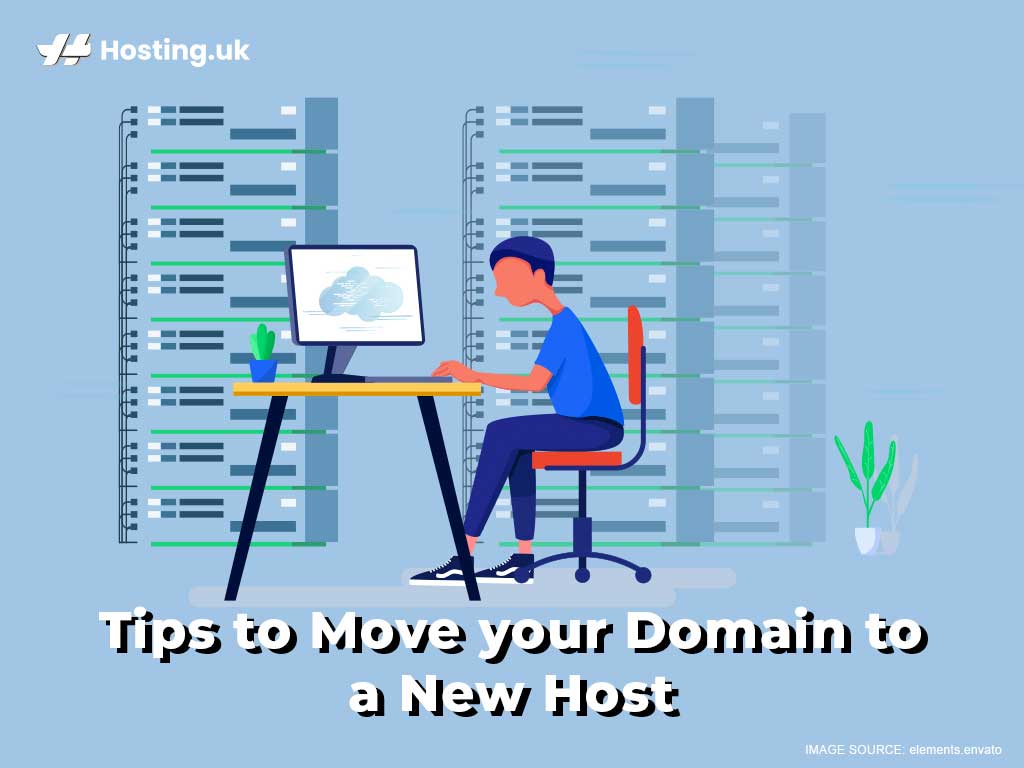If you’ve bought a domain from a host that promised to keep you floating on cloud nine, only to end up dropping you rump-first on a very pointy mountaintop, don’t despair. Just because you bought your domain from a bad host doesn’t mean you’re stuck with them.
Table of Contents
Reasons to switch hosting companies
1. Your host doesn’t protect your domain privacy
When you buy a domain, your contact information is stored on the public WHOIS database, where anyone can find details like your full name, mailing address, email address, and phone number. If your current host doesn’t offer domain privacy protection, it’s time to find a host that cares about protecting your private data.
2. You’ve outgrown your hosting package
Most first-time website creators choose a shared hosting package, but as your website grows, you’ll need more server resources, and not all hosts offer robust hosting options like VPS hosting and dedicated hosting. If your website is starting to feel cramped on your shared server, and that’s the only kind of package your host offers at a reasonable price, it’s time to move to a web host that offers all the server resources your website needs.
(Just so you know, we also offer the option to add multiple domains to your shared hosting account.)
3. Your host has terrible customer support
Some companies cut corners on their customer support team, leaving you in the cold. If you find yourself being endlessly put on hold or having conversations with chatbots that leave you running around in circles, it’s time to switch to better hosting.
4. You want to keep all your websites in one place
If your web hosting is working just fine, but you have multiple websites and want to be able to manage them all using the same dashboard, it’s a great idea to move all your sites to your favourite hosting company.
If any of these scenarios sound even a little bit like you, it’s time to move your domain to a new host, which means you’ll also need to know how to point domain to IP address. Here are some tips on doing just that:
4 Tips to move your domain to a new host
1. Remove your domain lock and get an authorisation code
A domain lock is a feature that keeps your domain locked into your current hosting service. To transfer your domain, you’ll need to manually disable the domain lock.
How to disable the domain lock:
- Sign in to the platform where your domain is registered.
- Look for an option labelled “Domain Lock”.
- Turn it off.
(Some platforms will have a toggle feature, like a light switch, some might have a checkbox, and some might have the word “OFF” or “UNLOCK”, but most interfaces will be fairly intuitive to use, so you should easily be able to figure this out.)
Look for an option that lets you get an authorisation code. This is very important. It’s what will allow you to transfer your domain to the new hosting platform.
The authorisation code will be sent to whichever email you used to sign up for your domain, so once you click “Get auth code” or whatever variation your domain platform uses, check your email for the code.
2. Transfer your domain to your new host
To do this, log in to your new hosting platform and search for the option to transfer your domain. If you’re transferring your domain to our platform, you’ll see it right at the top of the “Domains” page. Once you enter the domain you want to transfer, you’ll be prompted to enter the authorisation code.
3. Verify the transfer
You’ll get an email asking you to confirm that you want to transfer your domain. Look for the confirmation link and agree to the terms of the transfer. (Check to make sure all the details, like your domain name, are correctly spelled.)
On our platform, we make it easy to transfer your domain (for free!), but depending on which host you’re moving to, you might need to take one final step:
4. Pay for the transfer (depending on your new host)
If your host requires it, pay the transfer fee.
Once you’ve finished with these steps, your new platform will transfer the domain for you. This process may take anywhere from a day to just under a week. Remember that once you transfer your domain, you won’t be able to transfer it again for another sixty days unless you’re transferring it back to its old location.
Now that you know how to move your domain to a new host, here’s a crash course on how to point domain to IP address:
How to point domain to IP address
- Log in to your control panel.
- Under Domain names, select the domain you want to transfer, and click Manage.
- Under Advanced Domain Settings, click Manage DNS.
- Click the tab that says Advanced DNS.
- Under Add New Entry, select A from the Type drop-down list.
- From the Hostname, enter “www”.
- Under Destination IPv4 address, enter the IP address you want the domain to point to.
Wrapping up
Now that you know how to move your domain to a new host and how to point domain to IP address, don’t settle for mediocre hosting. If your current host isn’t protecting your privacy, doesn’t give you great support, and doesn’t give your website the resources it needs, it’s time to switch to a web host that actually cares about your website.