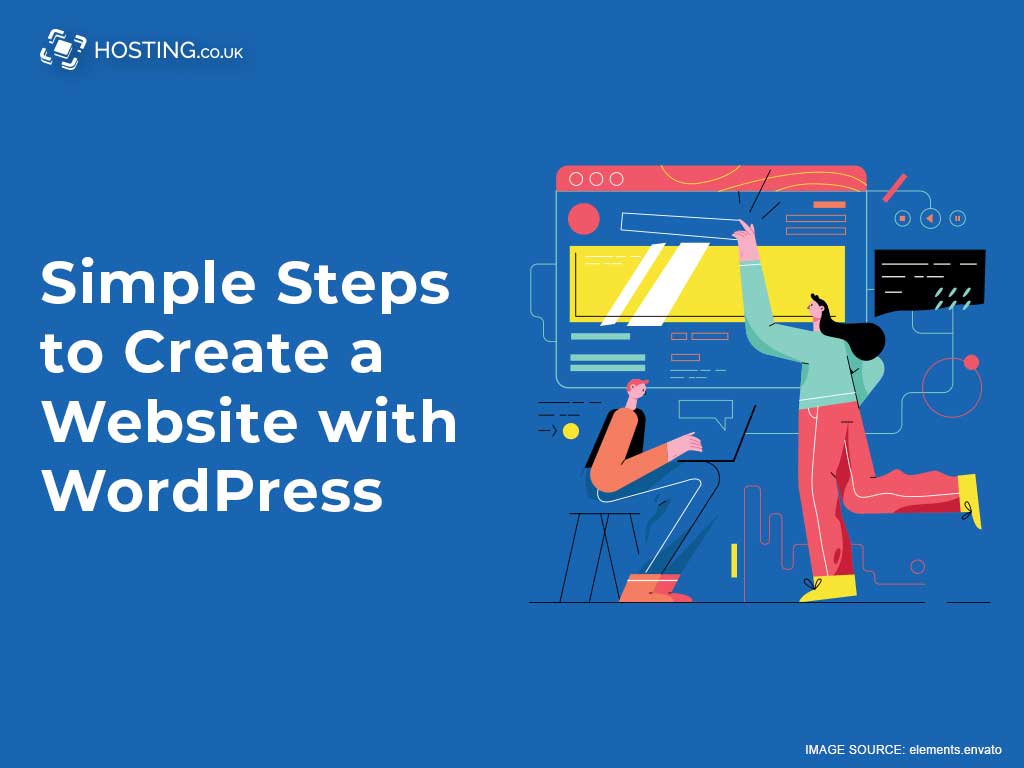Having your own website is a golden opportunity to share your content with the world, whether it is a personal blog or small business. As you may have noticed, making a website may not be as easy as creating an Instagram or Facebook account. Many of the web functions associated with your website may be tricky to understand also, especially if you are not necessarily the tech savvy type. In this article, we share some easy steps on how to create a website with WordPress and recommend the best hosting platform from which to launch your website.
Before we take a dive into how to create a website with WordPress, there are a few things you ought to know. Starting with…
Table of Contents
Things you will need to build your website
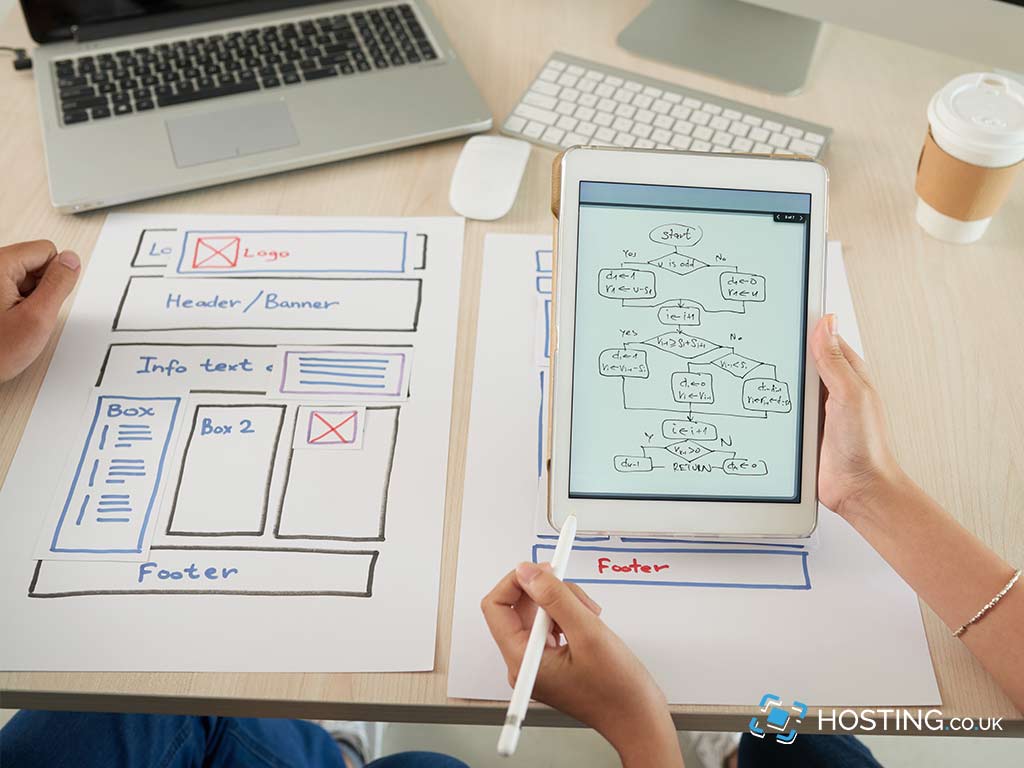
Before your website can be active for persons to see it on the internet, you will need:
- A web host – this is the platform/location where your files are stored.
- A domain name – the actual name of your website such as amazon.com
- Time – The total setup for your website should take no more than 60 minutes.
1. Finalize your domain name and webhost
As mentioned before, WordPress is a free platform with many different design options to build a great website. The cost comes in when you need to get a domain name and/or hosting service. Many providers often give the domain name for free and charge a fee for a monthly hosting plan. After you have selected the right hosting service and finalized the name of your website (domain name) you can go ahead and install the WordPress app to create your website with WordPress.
2. Install WordPress
Many hosting services allow you to install WordPress from their website. You can simply click a link and you are able to download the latest version of WordPress. For easy access, you can simply go to your cPanel and activate it in your account. Having completed the WP setup, you will now be able to log in and create your WordPress website.
3. Choose your theme and design
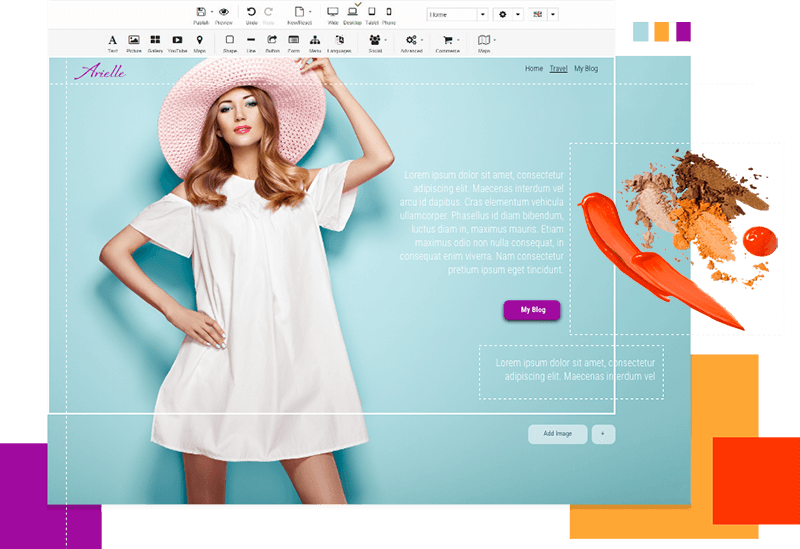
Within WordPress, there are thousands of professionally designed templates from which to choose. These templates simply need to be selected and additionally, there is the option to download free and paid WordPress themes and install them.
To begin changing the appearance of your themes: Select Appearance then Themes on the WordPress dashboard and select ‘Add New’. On the next page, you will have the option to select from over 4000 free WordPress themes. Use the filter and sort options to decide upon a theme that is appropriate to create your WordPress Website. For example Popular, Featured, Latest and Layout, Industry etc. The theme you select should reflect the nature of your website i.e. if your website is about cars then its best to select a theme that aligns with cars, motor sports, motor racing and so on.
After you have installed your theme, then you can go ahead and customize it to your liking by selecting the ‘Customize’ button in the Appearance menu. Doing this will launch the theme customizer where you can change the theme settings. A live preview is also available to see what your changes will look like. Completing the customization of your website can be done after you have added all your content so no need to finalize your design here if you don’t wish to.
4. Let’s add some content to your website
Hopefully so far, you see that to create your website with WordPress is a seamless process. From installation, design and now to adding content. Content drives all websites because that is why visitors are there. Without no content it wouldn’t make any sense creating a website.
Within the WordPress platform, there are two default content types: posts and pages. Posts are simply content types that are a part of a blog. They normally appear in reverse-chronological order. Pages however, are static content types that remain constant on your website such as an About, Contact or an FAQ page.
To begin adding content to your page, select Pages then Add New page. This brings you to the page editor area. Now you are able to fill in the title for your page for example ‘Home’ and add links, images, audio, video and so on. If you don’t have all the content to add right now that is ok. You can always update your pages later. After adding the content to your page, you can now select Publish to make it appear on your website. Repeating the process will complete different sections of your website for instance your About page and Contact Us, etc.
If you wish to add blog posts to your website simply select Posts then Add New. You can now add a title and additional content to this section of your website. Selecting Publish will save all added content so you are able to see all the content on your website.
5. Let’s customize your website
After adding content, your website needs another special touch to make it presentable to your audience. With that said, there are many tweaks that can be done. Here is a general categorization:
- To setup a Static Front Page – Select Settings then Reading. Always select Save to store your settings.
- At the installation stage, by default you may get a tagline saying ‘Just another WordPress Site’. To make changes to this title select Settings then General.
- Navigation menu options are also available with WordPress and they help visitors to browse different sections of your website easily. To tweak select Appearance then Menus. Choose a name for your navigation menu and select Create. Your navigation menu will now be created. Click Save.
6. Install Plugins
Your WordPress site will work best with different plugins which are basically similar to apps. Installing them will make your WP site more appealing and functional such as adding a Contact Form, Photo Gallery, SEO tools, etc.
Now there are many plugins you can install. In fact over 45, 000. So we recommend you do some research in these three important categories and install the best ones for your site: Features, Web Optimization and Security. Within these categories are essential plugins that will make creating your website with WordPress worth it.
Looking for an alternative to WordPress? Have a look at website builders. Here’s a full run-down to help you select one.
Final Thoughts
To create a website with WordPress is a seamless process. As you can see, there is no need to have learnt any coding or partake in any web design master class. You have learnt how to make your website from installation of the platform to designing the website and adding special functions such as installing plugins. To take WordPress a little further, you may consider adding an eCommerce feature to accept payment for products or services and so on.
Hopefully after going through this article, we have succeeded in giving you a head start in exploring the many options available with WordPress. Also, do take advantage of the best hosting plans because as was mentioned before, you will need a reliable webhost to make creating your website with WordPress a success. So until then, the world awaits your website; create and publish today with your site’s Easy Sitebuilder tool!