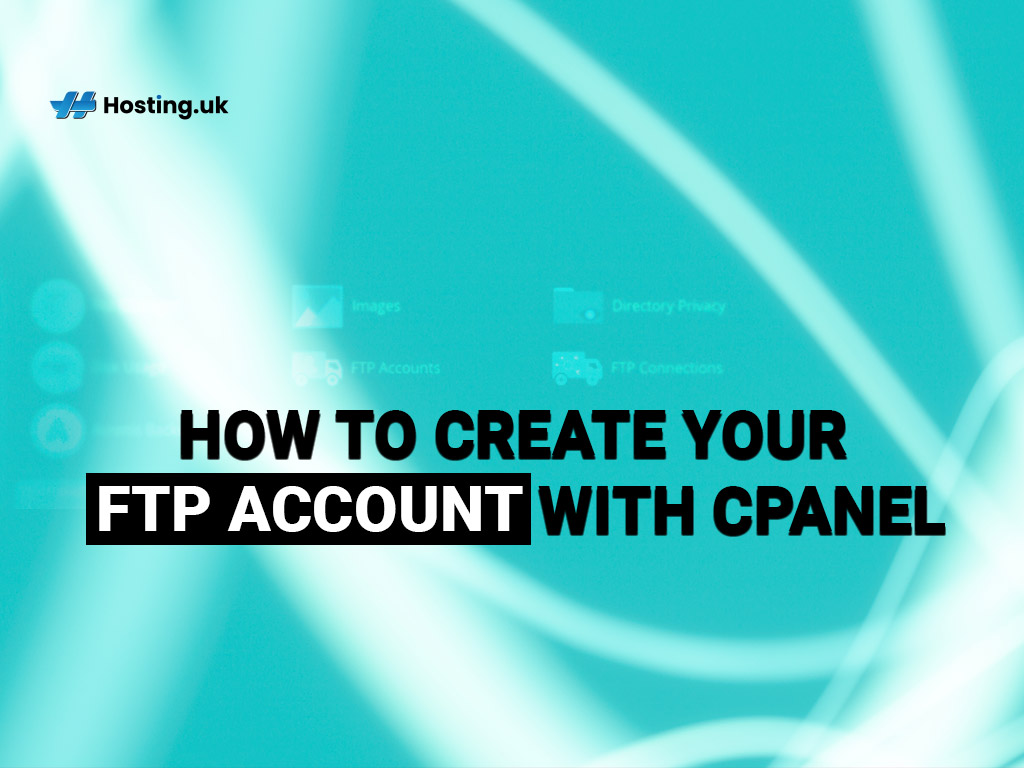Ever been involved in a book share? You have books you have read and think others could benefit from reading them as well, but you do not know who those persons are so you can’t identify them and deliver the books directly.
Instead, you attend a marketplace where you can display these books so that others may happen upon them. While you are doing this, a book or two catch your eye and you decide you want to read them. Like you, other people at the marketplace think someone else will love to read their books.
Since neither of you mind parting with your books, both of you get what you want.
In our example, there are two main actions being carried out at a common location: your bringing your books to the marketplace is equal to uploading files to the Internet. When you take books others left it is equal to downloading files from the Internet; while the marketplace represents the Internet.
If you think of a ‘protocol’ as a specific way of doing something, then File Transfer Protocol (FTP) is a specific way of moving (or transferring – uploading and downloading) files between your computer and other users of the Internet.
Table of Contents
How to Access Online FTP Accounts

Security concerns linked with downloading materials when using FTP can be combatted by using an FTP client. FTP clients however, are most overtly used for building WordPress websites.
Whether you are a beginner or advanced website developer, you will agree that of the methods currently available to access FTP servers using a reliable hosting service that incorporates cPanel is the best and most efficient.
What exactly is cPanel?
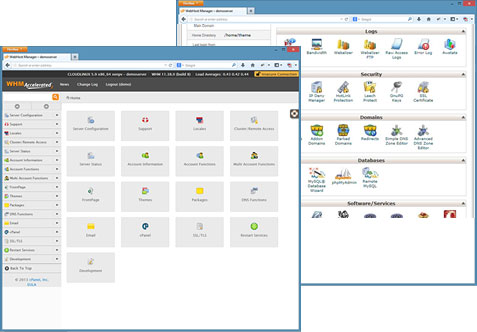
cPanel allows for maximum personal control and security of your website, such as help with creating strong passwords, as well as a very easy to use graphic user interface that comes with helpful pre-filled fields when creating your online FTP account.
Passwords
cPanel provides assistance with creating strong passwords in two ways:
- Measuring the strength of your chosen password
- A colour system is used to show if your chosen password meets the minimum strength predetermined by the web host. Green responses mean that you have.
- A numerical system supports this by weighting the password’s strength out of 100, with numbers closest to 100 indicating strongest passwords.
- Offering a password generator option if you are having difficulty creating your own strong password
- Click ‘Password Generator’ located right of the ‘Password (Again)’ field
- Click ‘Generate Password’ in the dialogue box that appears (you may click it several times to generate various passwords)
- Make a note of the password provided
- Tick the ‘I have copied the password in a safe place’ box
- Click ‘Use Password’ (cPanel will automatically populate the password fields with the password)
What to do Before Creating your Online FTP Account
Before you start creating your online FTP account, here are some useful things you should keep in mind
Directory
Directory refers to those files which the account user will have access to. This field is automatically populated using the information provided at ‘Log In’ and ‘Domain’ with the stem ‘public_html/’: ‘public_html/domain.tld/username’. For example, if you entered ‘tester’ as your username, and ‘example.com’ for a domain, your default directory address would be: ‘public_html/example.com/tester’. However, you can edit this information, so ensure the directory field reflects the correct information.
FTP accounts control who can transfer which files and where they can be transferred. Your primary FTP account is basically the account that you log into cPanel with, and that allows you to control your website since you have access to all files. It usually is blank after ‘/’ in your directory field.
Other users can be given varying degrees of access to the website files and databases by determining which files and subfolders they are allowed access to. This is done by specifying the file you want to grant access to. Remember, any directory that you specify here will represent the top limit of this user’s access.
How to Add FTP Accounts
- Log into your cPanel account
- Select ‘FTP Accounts’ under ‘Files’
From the ‘Add FTP Accounts’ page that is now on your screen, you can create your FTP account(s).
In the spaces provided:
- Enter your chosen username at ‘Log In’
- Select a domain name from the menu options provided at ‘Domain’
- Enter and re-enter a password
- Type in the FTP account’s home directory in the ‘Directory’ field
- Enter the amount of bandwidth the user will have access to by choosing the ‘Unlimited’ option or typing it in at the ‘MB’ option
- Click ‘Create FTP Account’
Your online FTP account has now been created.
Managing FTP Accounts
The newly created FTP account will appear under the ‘FTP Accounts’ header. Here, you can make any of the following changes to your online FTP accounts:
- Change passwords
- Change quotas
- Delete the FTP account
- Configure the FTP client (this is sort of a settings option)
SFTP Accounts
Secure File Transfer Protocol (SFTP) accounts house key data that you need for the smooth functioning of your website. You cannot create or add these accounts as this is done by default. As a result, you are not able to make any changes, including deleting or adding to these accounts.
Think of them as Apps that come on your phone that you cannot uninstall, or why you only have 4.8GB free on a brand new 5GB hard drive. Everything you do on your website depends on these files being there and doing what they do. So because you need but do not actively use them, they are out of your reach.
When accessing your primary FTP account however, it is best to use SFTP accounts. To do this, you first must locate the configuration file. You can find it in ‘Home Directory’. Look for ‘wp-config.php’.
Conclusion
We hope you have a clearer understanding of how to create and access FTP. If you have questions, we want to help. Leave all your questions here and we’ll be more than happy to continue the conversation.