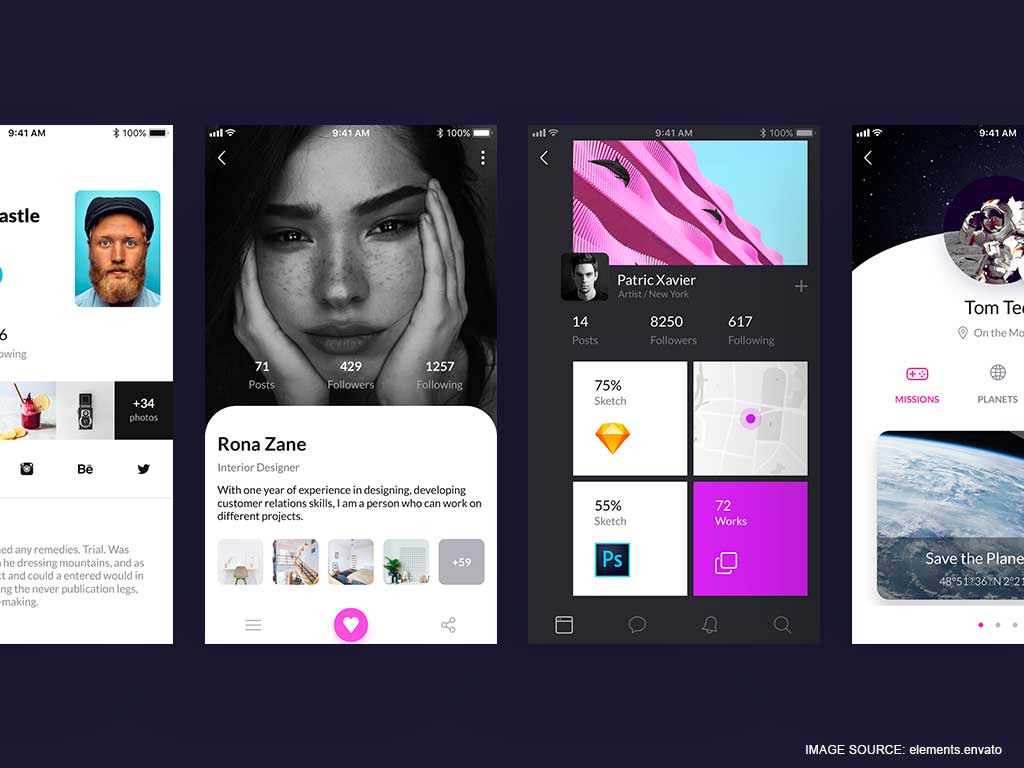Rather than hiring a developer to perform 301 redirects for you, do it yourself. There’s no need to go wild with code as cPanel makes 301 redirects simple enough for even the most inexperienced site owner. In this tutorial, we’ll break down a fantastic lifehack that our customer Dave used to direct recruiters and freelancing clients to his professional page.
In this demonstration, you give recruiters a professional website name, which loads to your existing LinkedIn page. Note this method can be replicated for your social media accounts, such as Twitter, Facebook groups, a YouTube channel, or any other project you wish to use to highlight your abilities.
For today’s demonstration you will need access to a cPanel hosting account, your very own domain, an SSL certificate and just a few minutes to set up your domain redirection. This method lets others gain multiple means to access a given page.
Table of Contents
The Easy 301 Redirect in cPanel
Two simple methods can be used to create a 301 redirect in cPanel. The easiest method is shown below. In this How To, we will be 301 redirecting a new .cyou domain to a LinkedIn profile. A 301 redirect can be done from one domain to another or within the domain.
For example: petermontgomery.cyou to www.linkedin.com/in/peter-montgomery-lu/. In this situation, you can redirect a LinkedIn profile to the new domain or vice versa.
1. Get cPanel Hosting and a domain
To begin, you’ll want a cPanel hosting plan. Why should you choose cPanel hosting? Softaculous, for example, is an integrated solution that contains hundreds of popular online programs.
You may buy your hosting bundle and complete the order procedure with a .cyou domain. We’ve selected .cyou as the most fitting domain for a professional page redirect. This domain is also great for Social media Influencers, Marketers, Developers, HR Companies, Consulting Agencies, Photographers and more!
You can find fast and secure webhosting and register .cyou domain on Hosting.co.uk. With the code p198745632, you may register hosting plus .cyou for 2.00 for a year. Use the code in the last step of the checkout process.
a) Select “add new domain” from the drop-down menu.
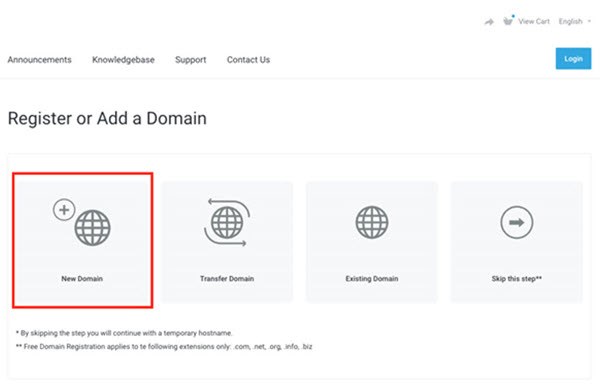
b) Choose a domain to register and add the extension to it.
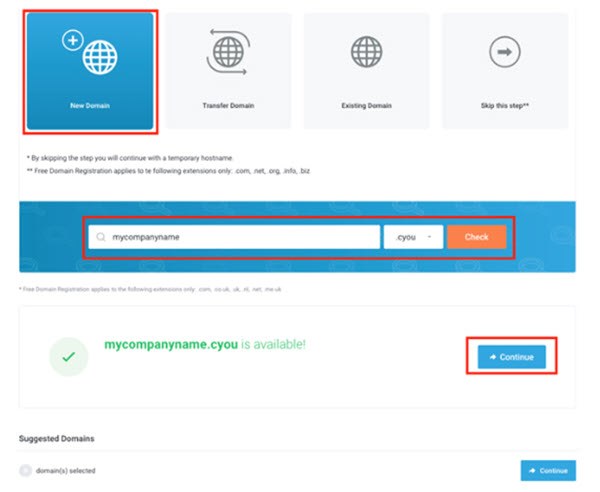
c) Press the “next” button now.
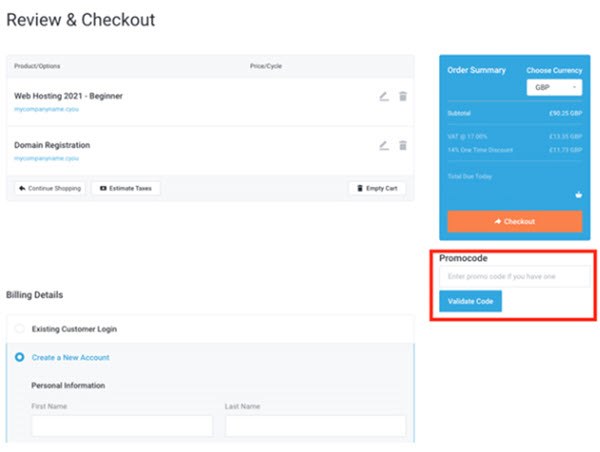
2. Use an SSL Certificate for your domain.
As you’ll be sharing your domain with a lot of people, be sure it’s secure and reliable for both search engines and visitors. You may safeguard your domain with a simple Positive SSL certificate. Use this link to purchase a Positive SSL Certificate.
Once you’ve purchased your SSL certificate, go to your cPanel and set it up with your domain by following these instructions.
Using AutoInstallSSL, install the SSL on your domain. Alternatively, you may follow this video tutorial.
Doing this helps to ensure that all incoming website traffic travels to your SSL protected pages in cPanel.
3. Access cPanel to setup your 301 redirect.
It’s time to set up your redirection page now that you’ve activated your cPanel hosting and protected your .cyou domain with a secure SSL certificate.
a) To begin, go to your client back office and click on “Services.”
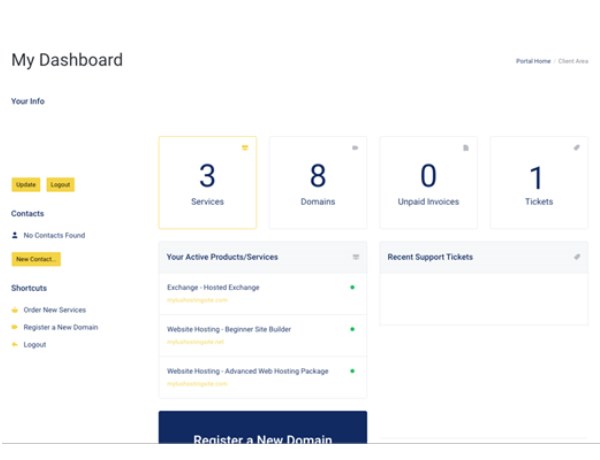
b) Select the hosting plan you wish to set up from “My Products & Services.”
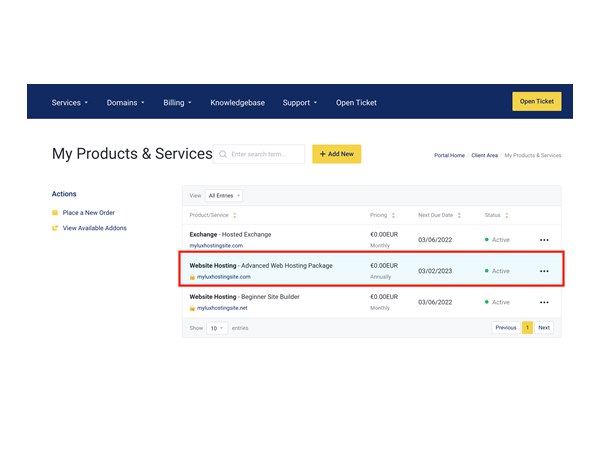
c) Go to the left menu bar and log in to cPanel.
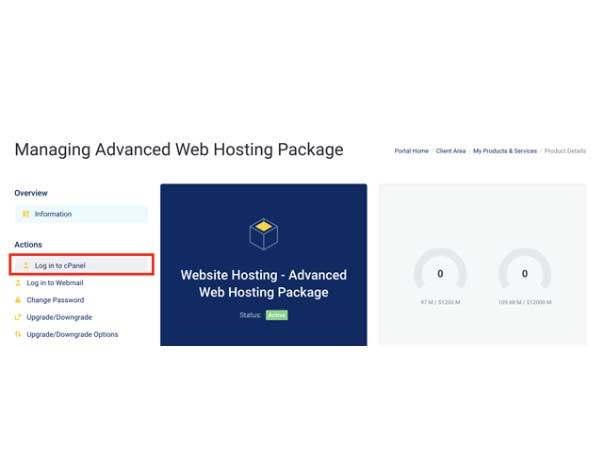
d) Scroll down to “Domains” and click “Redirects” in cPanel.
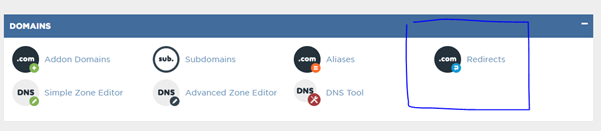
4. Easy steps to set up a 301 redirect
You will find the box below on the Redirect’s page.
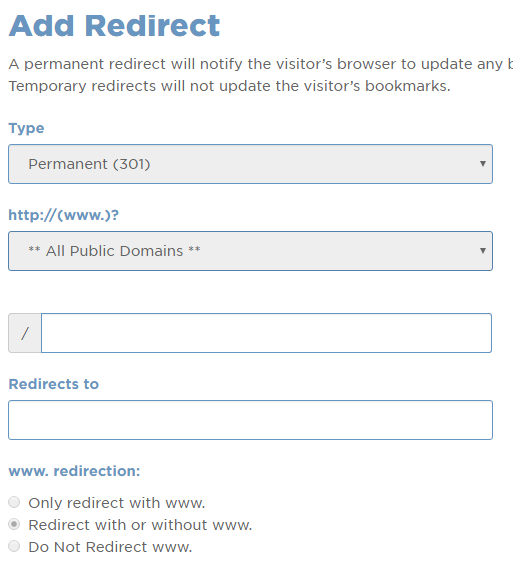
This is where you can place your redirects. Choose “Permanent (301)” from the dropdown box Type to create a 301 redirect. This is most likely preselected. The next dropdown box states “**All Public Domains **.””
Next, select the URL of the website you want to redirect from the dropdown menu. For this demonstration we want to 301 redirect a custom domain name to an existing LinkedIn profile. Since we are redirecting the entire domain and not a page, the box to the right of the selected domain is left blank. If I wanted to redirect a page, I would copy text beyond the forward-slash (/), and place it there. This means that I am redirecting the entire domain and not just one page (URL).
You will now need to insert the URL/webpage you want the domain to go to. Remember, for this example we want people to find a professional LinkedIn page when they type a custom .cyou name. So, here put this LinkedIn URL in the box below the field “redirects to.”
For our preference, we selected the button “Redirected with or without www.” You are done once you click “Add”.
Verify your redirection
Two ways to verify that your site has been properly redirected:
- You will find more about 301 redirections at the end of this article (see below).
- Second, enter the .cyou domain you registered to test it! It should directly to your LinkedIn profile.
It’s that simple!
The other, more difficult way
The traditional method of 301 redirects is manually editing the code in htaccess. First, you need to change a file in the file manager from (.htaccess.txt to (.htaccess). Next, you will need to manually edit the code. Although the above method is simpler, some prefer it.
Why do we use 301 redirects?
301 redirects can be useful for many reasons which we will get to in a bit. It is simply: a permanent link that tells search engines “Hey! This page existingdomain.com should now become newdomain.com.”
Google also recommends 301 URL redirects and provides the following article outlining the use and best practices on their 301 redirects Webmaster Tools page.
301 redirects are especially useful in the following situations:
- Your site has been moved to a new domain. You want the transition to be as smooth as possible.
- Your site can be accessed via multiple URLs. If, for example, your home page can be reached in multiple ways – for instance, http://yourdomain.com/home, http://your.domain.com, or http://www.yourdomain.com – it’s a good idea to pick one of those URLs as your preferred (canonical) destination, and use 301 redirects to send traffic from the other URLs to your preferred URL. Webmaster Tools can be used to create your preferred domain.
- When merging two websites, you want to ensure that URLs to old URLs are redirected correctly.
To sum up
This short tutorial should help you avoid having to pay a programmer for setting up your 301 redirects. It’s simple, fast, and can be done in just a few minutes. If you have any questions or want to know more about our cPanel hosting services, please let us know here or visit our website.