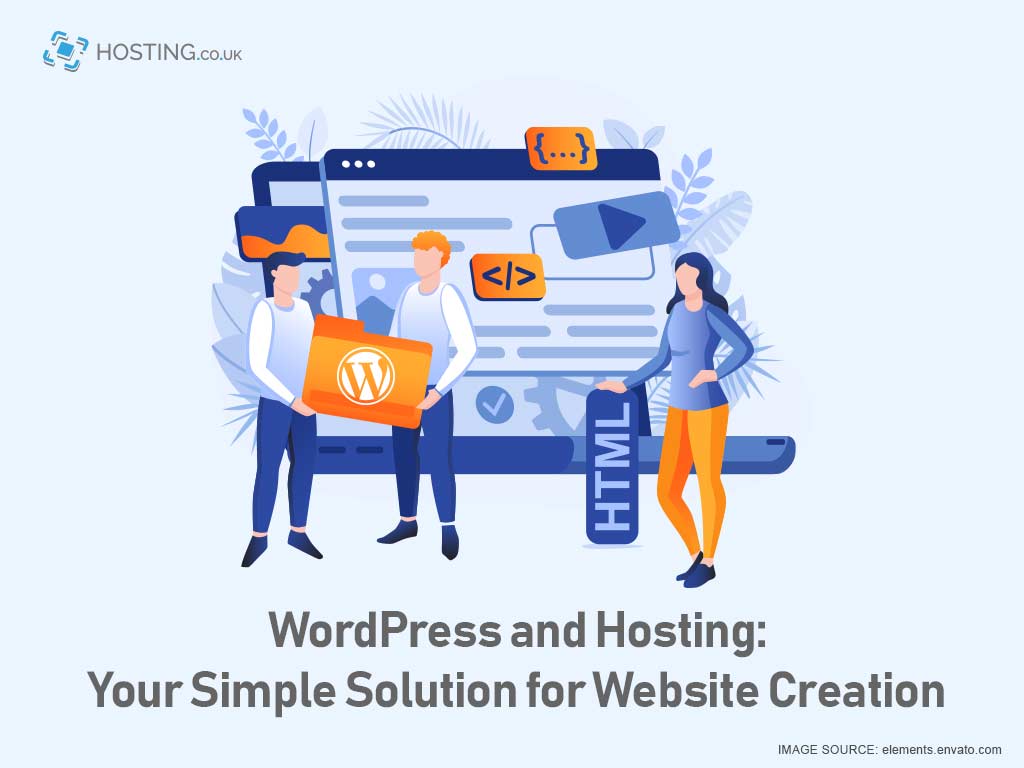The purpose of a CMS is to provide you with easy-to-use tools that enable you to manage your website’s content without any coding knowledge. With a CMS, you can simply create new pages or content and have them published on your website.
Table of Contents
Beginner’s Guide to WordPress Creation and Hosting
Follow these simple steps to create your WordPress website and hosting:
1. Choose your WordPress Plan
To begin building your own website, choose a WordPress plan. You can use WordPress.org, which offers a single trial plan option, but requires you to purchase your domain, hosting provider, plugins, themes, and everything else associated with your WordPress hosting. The main differences between these plans are the monthly fee, types of website customization, and the marketing tools included.
2. Build your WordPress hosting and domain name
When building a website, choosing a hosting provider and setting up your domain name are two important steps that typically occur simultaneously. Before we discuss how to complete these tasks, it’s important to understand the difference between a domain name and a hosting provider.
A domain name functions as your website’s address – it’s how your visitors locate your site on the internet. Meanwhile, your hosting provider functions as your website’s home – it’s where all of your website files are stored. Without a hosting provider, your website wouldn’t have any space to exist on the internet.
Choosing the right hosting provider is crucial, as it can have a significant impact on your website’s speed, security, and reliability. With hundreds of hosting providers available for WordPress websites, make sure to choose one that meets all of your needs.
Obtaining a domain name is simple – you can purchase one through a domain registrar of your choice. If you already have a domain name from elsewhere, you can easily transfer it to your new WordPress site.
To start building your site with Bluehost, select your plan and choose your domain name. Next, fill out your account and billing information to complete the purchase. Once you’ve acquired your domain and set up your account, you’ll have access to your hosting control panel where you can install the WordPress CMS.
3. WordPress’s installation
If you’re not using a WordPress hosting provider, you’ll need to install the CMS to connect your current domain to your website. After installing WordPress, you’ll be prompted to answer a few questions about the domain you want to use, the directory where you want to connect WordPress, and your administrative details.
Within about 24 hours, your website will be installed on your hosting account, and you’ll receive an email validation from Monsterhost. Once you have your domain set up and WordPress installed, you’ll need to establish your main domain within WordPress, so your visitors can find your site when they search for your domain.
To do this, go to My Website in WordPress and select Domains. Choose the custom domain you want to make your main domain.
4. Choose the Perfect Theme for you Website
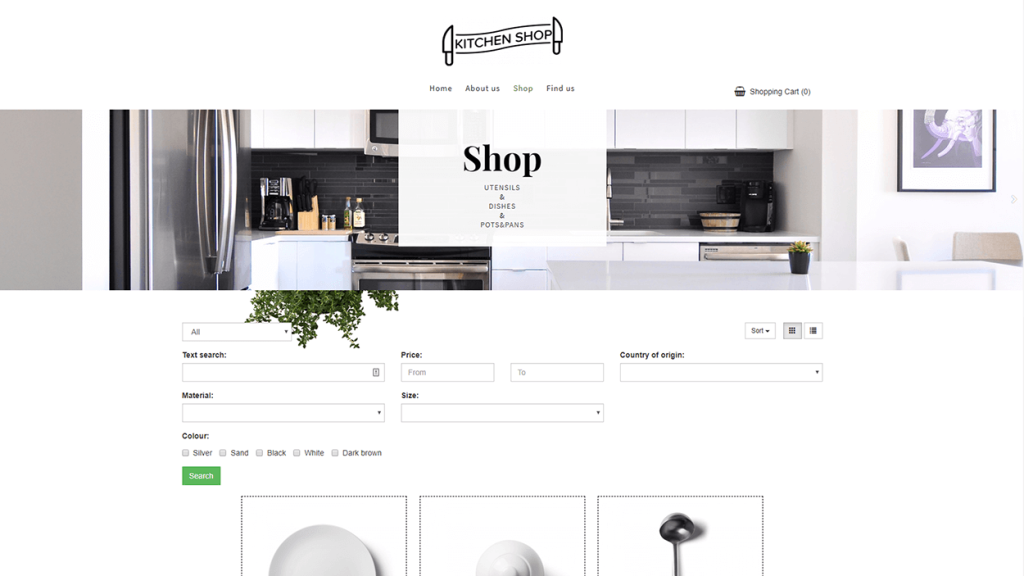
Creating a WordPress website is easy with the numerous themes and templates available. These themes and templates come with pre-designed layouts, colors, fonts, and other graphical elements that can be customized to match your preferences. By default, WordPress applies a basic theme to your site, but you can choose to use a custom WordPress theme that is either paid or free. This will help make your website look more professional and appealing to your audience. With a wide range of themes and templates to choose from, you can find one that is suitable for your business type, whether it’s an e-commerce site, portfolio, blog, or other type of website. You can also use the available customization tools to modify your pages and make them match your theme design. To find a suitable theme for your website, go to your WordPress management control panel, click on Appearance, and then navigate to the Themes settings. From there, you can browse through the available themes and select the one that best suits your needs. Once you have found the perfect theme, install it and follow the theme design process carefully to create a unique and professional-looking website.
5. Improve your site’s tree structure
When it comes to adding content to your WordPress website, it is typically done through posts and pages. However, control panel are also important post types in WordPress, and there are several other built-in column types as well. If you need a portfolio to serve as the main page of your site, you can easily add one from the management control panel. To add a column to your site, go to the management control panel and customize the column by adding a title, images, adjusting the layout, and adding page elements using blocks and shortcodes. Once you have made your changes, you can save them as a draft or publish the column directly. Adding more pages to your site is a similar process. From your management location, click on “Add More Pages” and start by creating a title for your main page. Then, you can add images, videos, and customize the content settings to suit your needs.
6. Tailor your site’s design to meet your specific needs
Customizing your website goes beyond just selecting a theme. There are other ways to modify your site to suit your design preferences.
To start, customize your website header. From your meta tag manager console, go to Settings > General and add your site name and heading. You can also add other basic site information such as your URL, email, time zone, and more.
Next, customize your reading sections. Under Settings > Reading, you can choose to have a static page as your home page. For example, if you run a business and want to emphasize a specific area of your site, use a static page. If you’re a blogger and want your latest content to appear at the top of your pages, use a dynamic page. This will make it easy for your visitors to find your newest posts.
You can also customize the navigation bar to help your visitors easily find information on your site. To do this, go to your management control panel, click on Appearance, then Menus. From there, you can adjust the appearance of your navigation bar, choose how many pages to include, what headings to use, and how to list them.
7. Add the required plugins to your site’s functionality
WordPress plugins are software components that enhance the functionality of your WordPress site and improve user experience. With over 55,000 available plugins, there are plenty of options for different types of websites and users.
To get started with setting up plugins, navigate to the Plugins section in your website’s management control panel. Here, you can view a list of all the plugins that are currently installed on your website. Depending on your hosting provider, some plugins may already be installed. Keep in mind that in order for a plugin to work, you must activate it after installation.
8. Boost your site’s refresh page speed by enhancing its performance
Performance is a crucial aspect of user experience, as visitors are likely to leave a website if it takes too long to load. To improve your site’s performance, one effective strategy is to enable browser caching. Browser caching involves temporarily storing your site’s files on visitors’ browsers, so that the content doesn’t need to be retrieved from the website’s server every time it appears on the browser, which speeds up the site.
To enable caching for your website, you’ll need to install and activate a caching plugin using the process described above.
Conclusion
One of the greatest benefits of the methods described here is that you can complete the entire process on your own, without the need to hire a website specialist. Using WordPress as your platform to create and host your website is the most cost-effective option available for beginners and site creators.