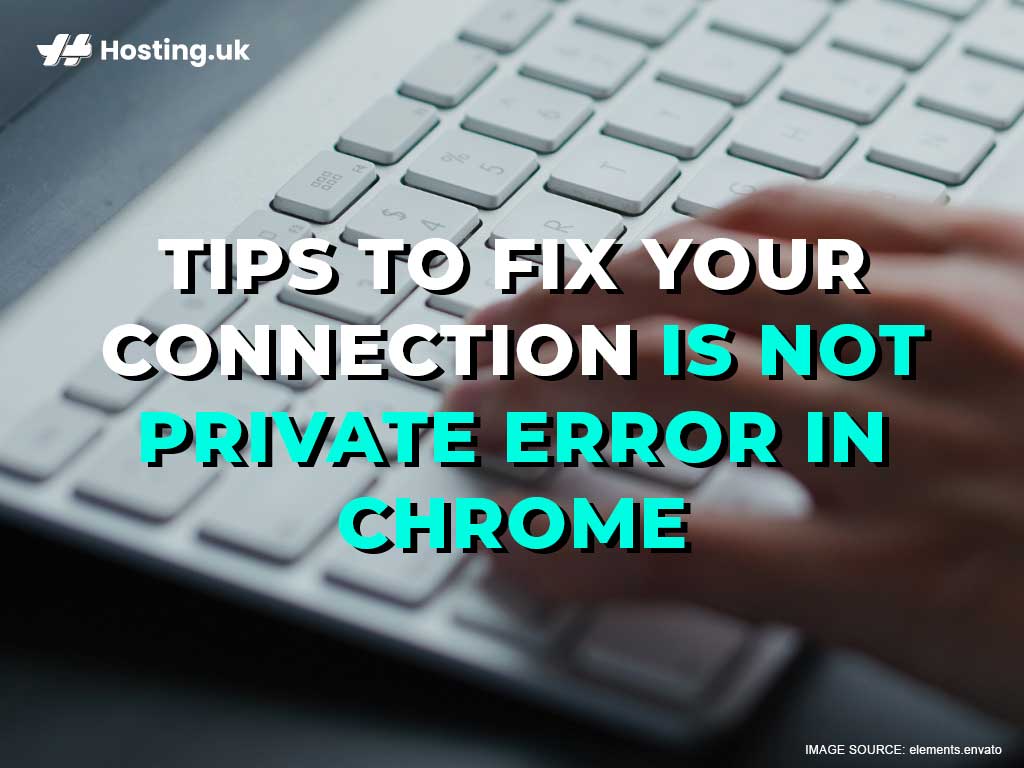The “your connection is not private” error message is one of the scarier ones, because it conjures up visions of hooded hackers gleefully siphoning off your private information. But, as it turns out, that’s not quite what this error message means, and the steps you take to rid yourself of it are relatively simple. If you own the website that’s displaying the message on your visitors’ devices, contact your web hosting company and ask about VPS hosting.
Table of Contents
What’s VPS hosting?
VPS stands for Virtual Private Server. It’s a safer, more private, and more versatile hosting option than shared hosting.
When you choose shared hosting, your website shares server resources with many other websites. Sometimes, these websites can number into the thousands. And if just one of these websites experiences a malicious attack, your website will suffer, too, and your visitors will get all sorts of scary error messages when they try to visit your website.
With VPS hosting, your website won’t be affected by any other website on the server, because your website will be stored on its own private section of the server.
If the website giving you the error message isn’t your website, there are still things you can do to fix it. And understanding the error message is the first step.
What does “your connection is not private” mean?
When you try to visit a website, your browser sends a request to the server hosting the website. Your browser then checks the website’s SSL certificate to make sure it’s properly installed and up to date. If your browser likes what it sees, it will load the website. But if the SSL certificate isn’t valid, your browser will try to block you from visiting the website, usually by displaying an error message along the lines of “your connection is not private”.
When you visit a website that has no SSL protection, your private data could be stolen by hackers. An SSL certificate encrypts data that passes between your computer and any website you visit. This is especially important if the site you’re visiting asks you to enter a username and password, or if it’s an ecommerce site that asks for your credit card information.
So, when you see the “your connection is not private” error, it’s not advised that you barrel through and manually enter the website, unless you’re absolutely sure that the website is safe.
Here are a few things you can do, instead:
6 tips to fix “your connection is not private” error:
1. Reload the webpage
This isn’t one of our more high-tech tips. However, as a rule, whenever you encounter any error message, one of the first things you should do is try to reload the webpage. This simple step works often enough that it’s at least worth a try. If this clears things up, then congrats! You just solved a scary-looking problem with very little effort.
If that didn’t work, don’t worry. Just move on to the next tip:
2. Check your date and time settings
Sometimes, the “your connection is not private” error message pops up because your computer’s date and time settings are incorrect. Your computer uses its internal clock to verify the SSL certificate. So, if your computer’s clock is wrong, this can cause it to be out of sync with the website’s SSL certificate. So, if you’ve just bought a new computer, or you recently travelled to another time zone, or you have even the slightest inkling that this might work, check your computer’s date and time settings to make sure that’s not the problem.
3. Check the SSL certificate
For your own website
If your website is the one displaying the error message, try checking your SSL certificate. SSL certificates have an expiry date. They don’t protect your website indefinitely. Sometimes, if you haven’t been keeping track, the expiry date will sneak up on you. Then your website will be left unprotected. If this happens, your visitors’ browsers will warn them that their connection isn’t private when they try to visit your website. If your SSL certificate has, in fact, expired, just contact your web host and ask them to renew your certificate.
For someone else’s website
If you’re seeing the error message on a website you don’t own, you can still check to see if their website is the reason for the error message. To do this, just click the padlock in your browser’s address bar and click “Certificate”.
4. Open in Incognito mode
If you want to check if the problem is your browser’s cache, opening the website in incognito mode will help. If you successfully open the website in incognito mode or in another browser, then the problem is definitely your browser’s cache. You can either continue to browse the website in incognito mode or in an alternative browser, but if you want to keep browsing in your regular browser, move on to the next step:
5. Clear your cache and cookies
If your browser is the reason for the “your connection is not private” error, clearing your browser’s cache and cookies will fix the problem.
6. Temporarily disable your VPN and antivirus
Sometimes, your VPN and antivirus software can override your computer’s network settings, which includes blocking some SSL certificates. If this is what’s causing the “your connection is not private” error, temporarily disabling these should help. Just remember to turn them back on when you’ve finished browsing the website.
Conclusion
That’s it! If you’ve carefully followed the steps in this guide, the error message should be gone, and you should be able to load your website. If you liked this article, check out the rest of our blog for more easy guides to common tech problems (like how to build a website in minutes using a website builder, and how to find web hosting, so you have somewhere to store that website).